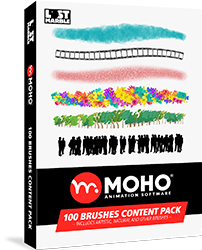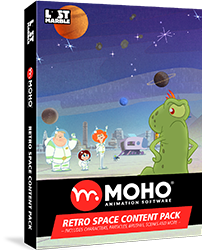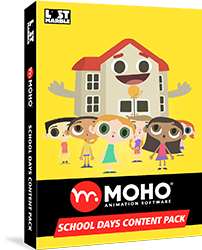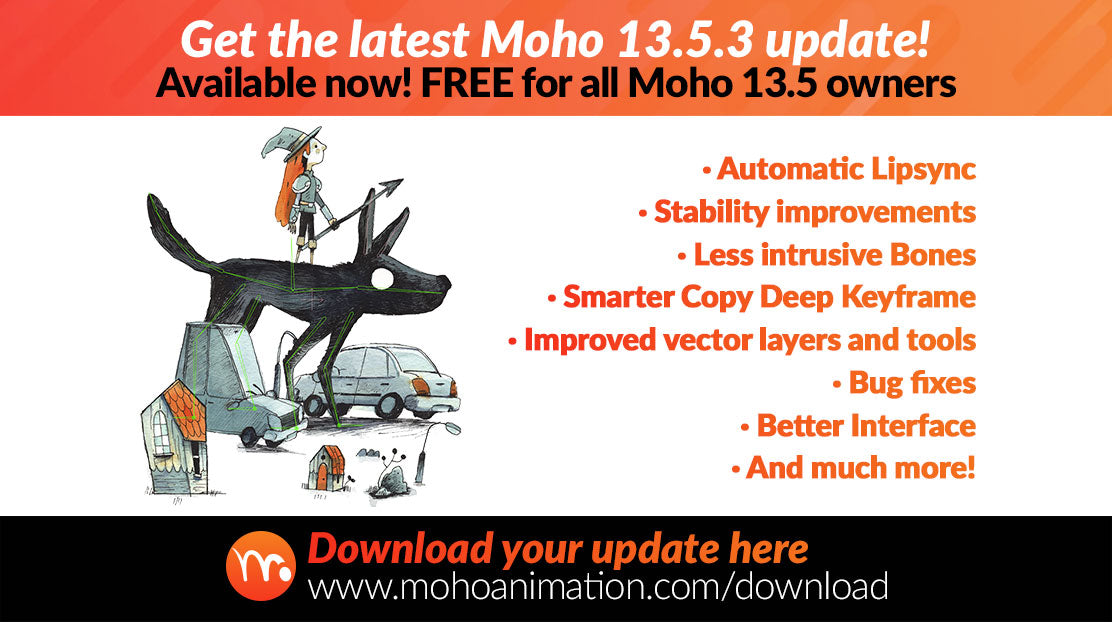
What is new in the latest 13.5.3 FREE update
Lost Marble @
Moho 13.5.3 FREE Update Now Available!
Download this FREE update for Moho 13.5 owners. It includes New Improved Automatic Lipsync, Better Interface, Less Intrusive Bones, Bug Fixes, Better Stability and much more!
You can download the update following this link:
https://moho.lostmarble.com/pages/download
Here are some of the improvements, fixes and new features you will find:
- You can drag the mouse on a numeric input field to change the value. Previously, this worked only with the right mouse button, but that didn't work well for some stylus users. Now, if you drag right or left over a number, you will change the value. If you click over a number, you can manually type the number

- Improvements to Copy/Paste Deep Keyframes: Channels without a keyframe at the selected frame now will use the default interpolation for the new generated keys
- Changed the display of bones to enforce a maximum width for bones. The thickness of bones, size of pin bones and other elements are now related to the workspace, making them less intrusive

- Automatic Lipsync is back with some improvements:
- Select a switch layer with mouth visemes, open the Layer Settings dialog, go to Switch layer settings, and select an audio layer to sync to -> automatic lip sync
- When you set up a mouth switch layer, you can create extra viseme layers for more variation. For example, besides the "AI" and "MBP" layers, you can also have "AI 2", "AI 3", "MBP 2", "MBP 3", as many as you want. When lip syncing, Moho will pick a sub-variation randomly. These variants should still be proper visemes, but they can be slightly different for more variation
- Option for the timeline to display a marker every X frames (defaults to 2). This is ideal to work on 2s, 3s or any interval you want. The number can be changed in the preferences. If you put 0, there will be no markers. Also, the markers start at the frame the animation starts (which is usually frame 1)

- Changes to layer colors in the Layers panel to make it easier to see which layer is selected

- When drawing new shapes on non-frame-zero, the shape is no longer created so that it only appears starting on that frame. It is created on frame 0, so you won't see keyframes appearing in the middle of the timeline (If you want a shape to only appear starting on a particular frame, you should probably use frame-by-frame layers instead)

- Scale handles for layers and points are bigger, making them easier to select

- Small improvements to the frame by frame layers. No unexpected keyframes will be created in the vector layers
- Added support for Floating Licenses
- The maximum number of tools allowed in a group (Draw/Fill/Layer/Other/etc.) was 32. Increased this limit to 128
- Several important bug fixes, including the Style window related crash
- When creating new layers or importing (images, svg), don't create visibility keyframes. The new layer should be visible at all times
- Relative Keyframing is powerful, but it's easy to make mistakes if you leave it activated without noticing it. We made some changes to help with this:
- Relative Keframing turns off between launches of Moho
-
Highlight the timeline in a special color when relative keyframing is on. The checkbox is that same color to help new users to understand the relation between the timeline color and the option activated

- Transform Points tool: Added the ability to adjust the pivot point for the selected points' rotation

- Allow for more flexible welding in triangulated vector layers. Now you can weld a point to another by pressing Enter (just like normal vector do)
- Added a preference for how many selected layers can be shown in the timeline at once. The default is 10, but you can change on Preferences -> Timeline -> Max selected layers.
This solves some crashes related to changing the properties to several layers at the same time (like colorize, opacity, blending mode, etc)
- Bunch of fixes for things like colors in the timeline, tweaking the appearance of text fields and flipped bones, etc.
- When setting a keyframe to Cycle interpolation, by default it cycles back to frame 2 now, instead of frame 1. The idea is that many users set up a "starting pose" for characters on frame 1, and to get a proper cycle they need to repeat starting from frame 2
- Right-click an audio layer in the layers panel, and there's an option to export audio as a WAV file
- Export command in the File menu to export the entire soundtrack as a WAV file. (Pro only)
- Fixed a crash related to editing the layer properties for several selected layers at once
- Other fixes and improvements
Stay tuned for more for more details ![]()
Download your update here