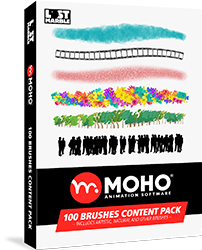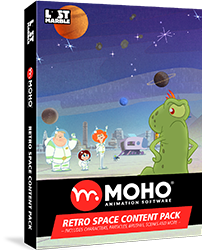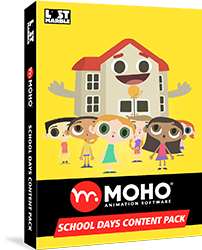FREE UPDATE: Export to video game engines and 3D software with Moho 14.4 SIDE QUEST
Lost Marble @
Moho 14.4 SIDE QUEST is finally here! Export your Moho designs, rigs and animation to video game engines and 3D software.
Download Moho 14.4 SIDE QUEST here
Free update for all Moho 14 owners
("Check for Updates" in Moho's Help Menu will be available in a few days)
This highly demanded feature allows users to create their characters, rigs and animation in Moho and use them in video games engines such as Unity, Unreal and Godot. This option also allows the importing of Moho characters into 3D software, such as Blender.

A character drawn, rigged and animated in Moho imported
into Unity. The game prototype can be tested here.
Character by Alfredo Cáceres @redolaf
Game development by Walter Veneros: @waru_gamedev
Double jump! Games and 3D software
Game developers can now take advantage of Moho’s intuitive rigging and animation tools to quickly produce high-quality 2D characters, whether drawn directly in Moho or imported from applications such as Clip Studio Paint or Photoshop.
Meanwhile, 3D artists can now integrate Moho rigs and animations into their 3D pipelines.

A PSD based character rigged and animated in Moho then
imported into Blender for final composition.
Character by Alfredo Cáceres: @redolaf
3D environment by Rodrigo Sauré: @rodrigosaure
Exporting to glTF
The new exporter transforms a character made in Moho into a glTF file, keeping the entire skeleton structure, main animation, actions, Dynamic Bones and Smart Bones animation working.

Character by Alfredo Cáceres: @redolaf
Download Moho 14.4 SIDE QUEST here
Free update for all Moho 14 owners
Actions
While Moho’s main timeline animation will be exported as Mainline Action, other actions will also be exported.
Any action created for a character and saved into the Actions window, such as run, walk, idle, jump, etc. will also be exported as reusable actions into the glTF file.

Actions will export data for all transforms. This includes Layer Translation, Rotation and Scale; Bone animation, Smart Bones and Morph Target / Shape Key animation.
In video game engines, these actions can be assigned to play and mix depending on the player inputs.
From Smart Bones to Morph Targets
Smart Bones and their transformations can also be exported to glTF.
Although not every feature from Moho is supported by glTF, game engines and 3D software, a character can use Smart Bones when it follows some rules:
- The Smart Bone translates, rotates or scales other bones
- The Smart Bone moves a Warp layer that controls an image or vector layer
In the exported glTF file, the keyframes generated by Smart Bones will be saved as “Morph Targets” (or “Shape keys”, or other names depending on the software the glTF is imported to).
Point animation can also be exported as Morph Targets when the animation happens in a Warp layer and it is saved into an action. This animation won’t appear as keyframes in the timeline, but it can be used later by the video game engine or 3D software.


In this example, the “mouth” Smart Bone is moving
the Warp Layer that is distorting the character.
That transformation is received as Shape Keys in Blender.
Character by Jean Baptiste Vendamme: @jbvendamme
This movement will appear as Shape Key keyframes in software like Blender.
Quickly preview your glTF / GLB files

Character by Óscar Chávez and Alfredo Cáceres: @redolaf
A quick way to check an exported glTF / GLB file is to use the online glTF Viewer by Don McCurdy.
For glTF, select both the .glTF file and the folder containing the textures, then drag and drop them into the glTF viewer.
For GLB, simply drag and drop the .glb file into the glTF viewer.

This viewer provides several options, including a
wireframe mode, Morph Targets preview and
a way to play and mix different actions.
For more information about the glTF export, please check the Moho manual and tutorials on our official YouTube channel.
Download Moho 14.4 SIDE QUEST here
Free update for all Moho 14 owners
Not only video games:
More features for animators
Moho 14.4 SIDE QUEST also comes with several new features, quality of life improvements and bug fixes. Here you can find some of them:
360 degrees Smart Bones
Moho 14.4 SIDE QUEST includes a new type of Smart Bone: 360 degrees Smart Bone. With this 360º Smart Bone you can control exactly how the artwork will look at every angle.
Moho automatically recognizes a Smart Bone as a 360º Smart bone if the rotation of the bone is exactly 360º.

The new 360º Smart Bones can be used for limbs, expressions or any movement that could need a full rotation.
They can also be used in more creative ways. For example here the 360º Smart Bone controls the speed of an entire walk cycle:

Character by Luna Vargas: @33lunas
Replicate layers along a curve
The Particle layer has an option to use the base layer as a source. If the base layer contains curves but not fills, then the particles will be placed along those curves. If you set the particle lifetime to 0 and velocity and acceleration to 0, you can use this for things like hair, segmented tails, etc.

There’s a new particle parameter to shift the playback of each particle by a number of frames. This can be used to create undulating, wavy effects. There’s also a new option to emit the particles in layer order, instead of randomly.
 Particles' test by Pierre Gombaud: @pierregombaudart
Particles' test by Pierre Gombaud: @pierregombaudart
Better Particle distribution
In the new particle layers, the particle distribution is now more uniform showing fewer gaps between them.


Animate particles on 1s, 2s, 3s or any interval
In the past, particle layers could only run with an interval of 1. This means Moho particles would always be interpolated on every frame.
With Moho 14.4 SIDE QUEST the interpolation interval can be changed to any number, allowing users to run particles on 1s, 2s, 3s or any interval needed.

Here you can see a 24 frames per second project with
particle layers running on 1s, 3s and 5s.
Download Moho 14.4 SIDE QUEST here
Free update for all Moho 14 owners
Create New Style from Shape
The most common way to work with Styles is to create them first and, once they are created, start drawing the characters and backgrounds, but with this new option, users don’t need to worry about creating styles before drawing.

By selecting a single shape, you can quickly create a Style that groups all the shapes that share the same properties. These can be Fill color, Line color, Line width and Brush:

You can take a character created with many shapes and layers like this one

Character by Óscar Chávez
And quickly create a Style to modify all the lines at once

And even change the Line width, add Brushes or Line boil to the entire character, all at once


This new option also makes extremely easy to modify the colors for skin, clothes, hair or any part of the characters

Download Moho 14.4 SIDE QUEST here
Free update for all Moho 14 owners
And more!
Moho 14.4 SIDE QUEST is a free update for all Moho 14 owners. Moho Debut also benefits with many of the fixes and improvements, all these new features listed above are only available on Moho Pro.
Here is a list of other improvements and fixes coming with Moho 14.4 SIDE QUEST:
• Improvements to freehand stroke smoothness, especially when a layer gets very complex.
• Changed the default smoothing value of the freehand tool to be 0.
• Improvements to layer caching: To improve the drawing experience, vector layers will be cached even if they have point animation or bone influence. But only on frame 0, if you're using the Freehand, Blob Brush, or Eraser tools. Maximum caching resolution has also been improved for better visual quality.
• When multiple edits come from a single UI control (for example, using the mouse wheel on the layer rotation text control, or dragging the text value side-to-side), consolidate those into a single Undo step.
• Adjusted sensitivity to make it easier to double-click with drawing tablet pens.
• Made it easier to click to select shapes with the Transform Points tool while using a drawing tablet pen.
• Noise tool fix: if you undo and re-run this tool, it will generate a new random movement each time.
• Remember timeline zoom level between launches of Moho.
• When picking a layer with alt+right click or the Layer Selector tool, ignore the currently selected layer. This allows you to pick a layer behind the current one.
• Fixed a problem when a vector layer is following a path and bending with it: If you edited some points on the following layer, it could permanently mess up the layer (Point editing while following a path is still not recommended. A better solution if you need to do that would be rigging up a Curver to control the vector layer).
• Improved PSD importing when layers are not named. Affinity Photo, for example, does not give layers names by default. Moho does a better job with unnamed layers now, but it's still recommended to name your PSD layers, especially if you think you may add, remove, or reorder layers in the future.
• Fix for bad rendering of particles layers on Mac.
• Easier file sharing: When gathering a project file, custom brushes are also gathered. They won't be automatically installed if you open the file on another computer, but they will be gathered so you can install them if needed.
• Line Width tool: hold Alt while dragging the end of a curve to resize the entire curve smoothly.
• Removed the Vitruvian Bones Consolidated timeline channel. Also, in other bone channels, show Vitruvian bones even if they're not currently visible. This makes it possible to re-time the keyframes of a Vitruvian group all together and significantly improves the performance.
• Small change to the display of colored bones: often, the outline will not be shown, making the bone color more visible.
• Fixed a bug where the Transform Points tool could turn off the bezier handles for the Curvature tool.
• Added a new falloff option (circular) to the Magnet tool.
• If the selected bone layer has a parent bone layer, we made a change to how those bones in the parent bone layer are displayed to reduce confusion where people might think all the bones are part of one layer.
• On 14.3 and before, if a document width or height was larger than 4096, Moho would switch to single threaded rendering. In Moho 14.4 multi-threading resolution as been increased.
• Added the ability to adjust a scaling factor for liquid shapes. (Scripts->Draw->Liquid Shape Correction) This is an obscure option and should only be used when absolutely necessary.
In the rare case a Liquid Shapes combination fails, this script allow to try different values to find the one that works in that specific case. This script should only be used if Liquid Shapes are not working correctly.
• When using the layer motion blur effect, never use frame 0. As it's a special setup/rigging frame, it shouldn't contribute to the motion blur effect.
• Added device preset files for Moho, for TourBox devices and Xencelabs Quick Keys. (See Extra Files folder.)
• Fixed the eyedropper tool not being able to select strokes with brushes applied.
• Mac: two-finger swiping on a trackpad is interpreted as a scrolling gesture. Hold the Cmd key to use two-finger swipe for zooming.
• Added some new Lua functionality (button messages for shift and ctrl keys, middle mouse button support, and ability to change button images at runtime).
• If you have multiple keys selected and choose Cycle interpolation, Moho no longer assigns cycling to all the keys, but cycles from the last selected key back to the first one.
• Sometimes people accidentally shift layers in time by right-dragging the timeline. To prevent moving layers accidentally, the user must now hold down the shift key while right-dragging to move a layer in time.
• To help set up 360 degree smart bone actions, there's a new constraint in the transform bone tool: If you hold the shift key while rotating a bone, the bone will try to snap to a multiple of 360 degrees from its frame 0 angle.
Download Moho 14.4 SIDE QUEST here
Free update for all Moho 14 owners